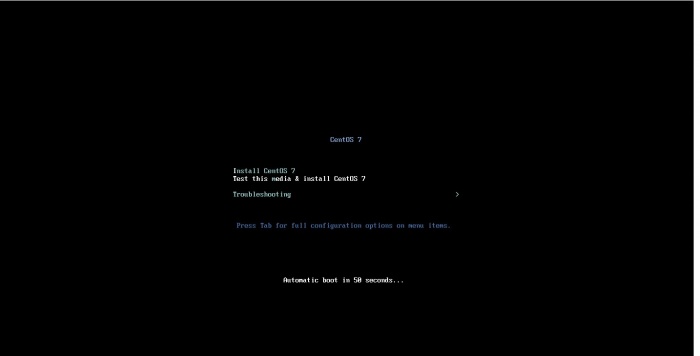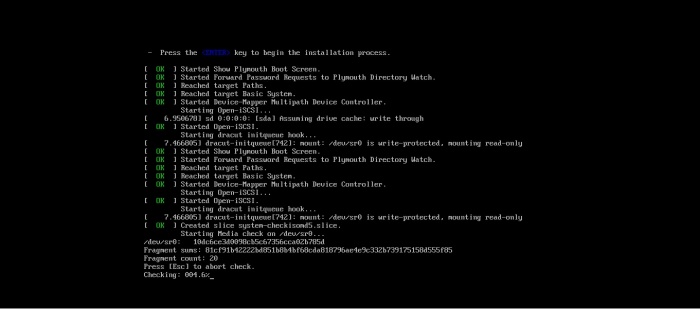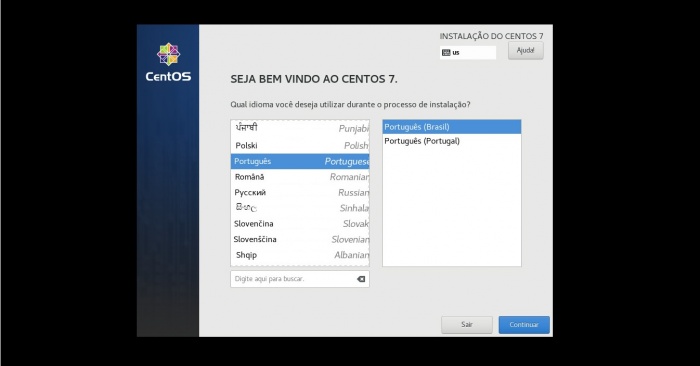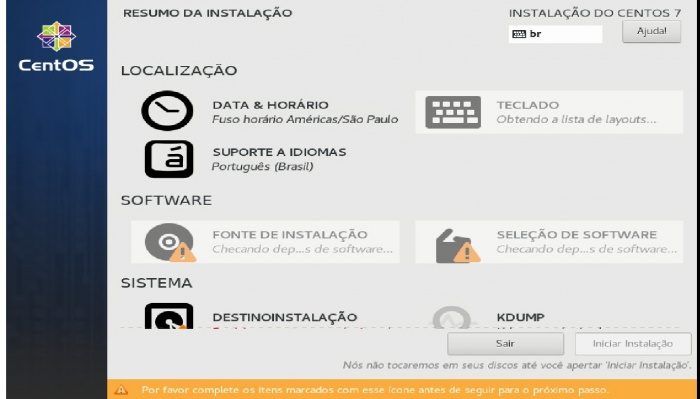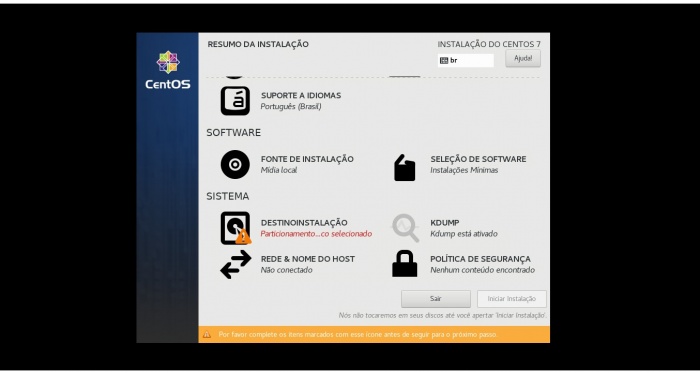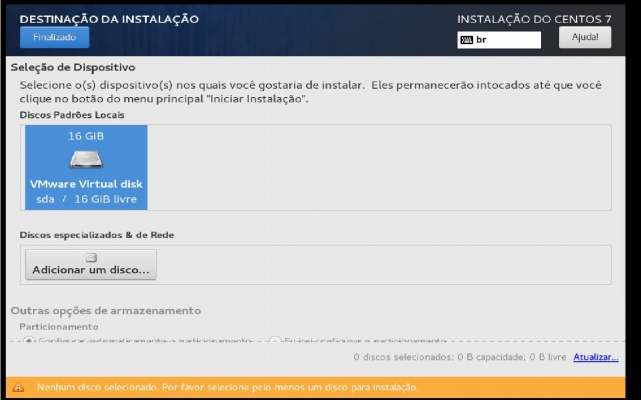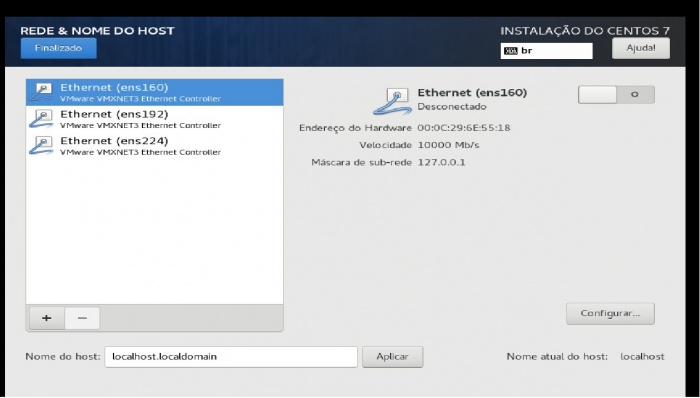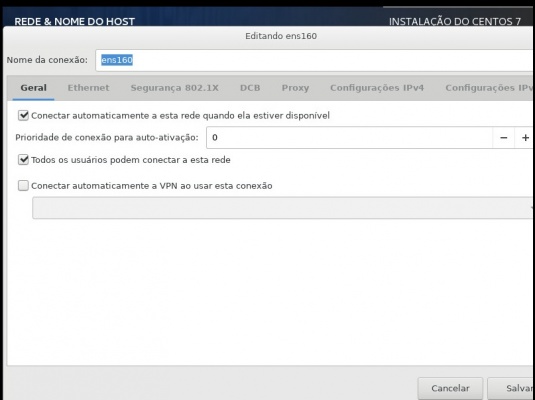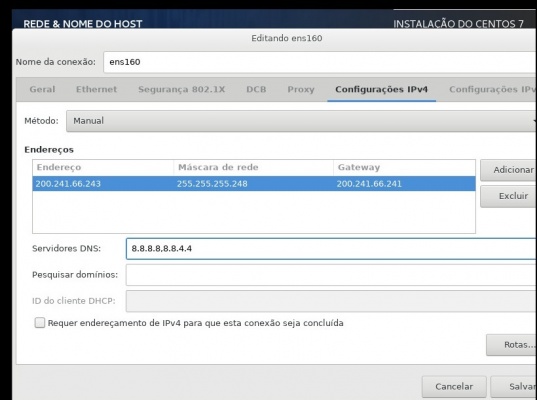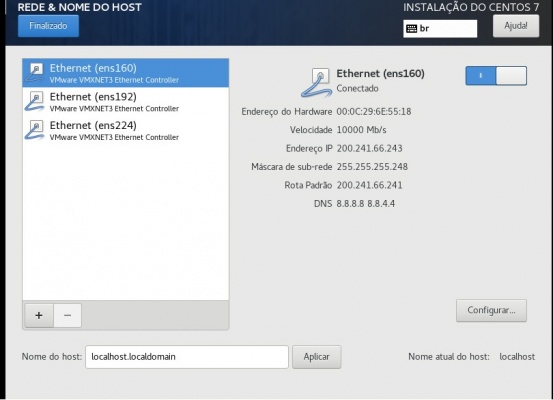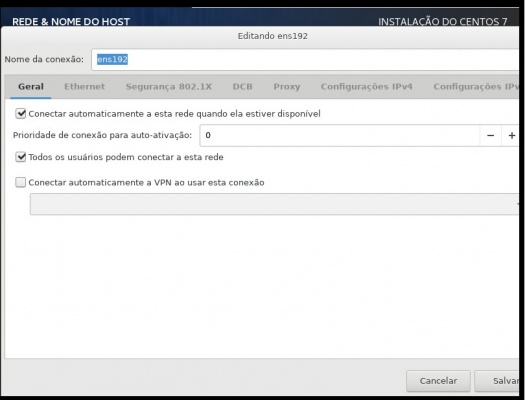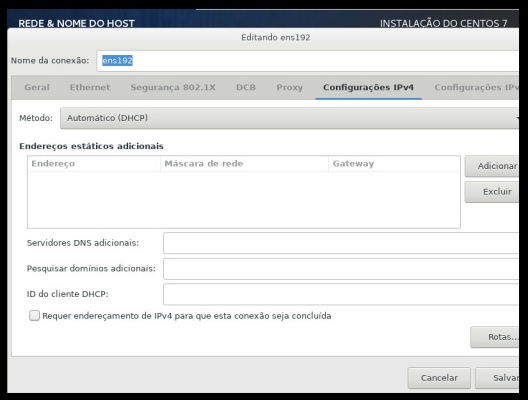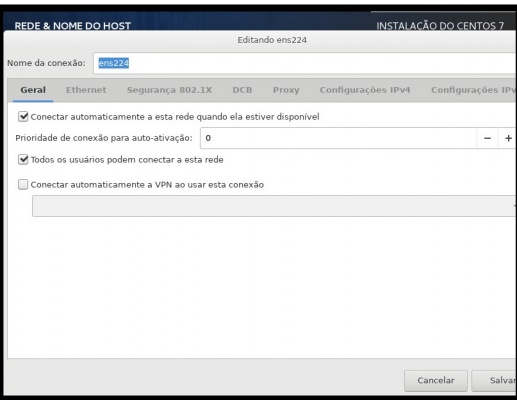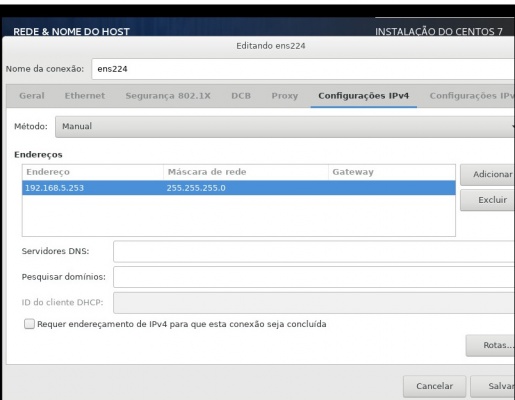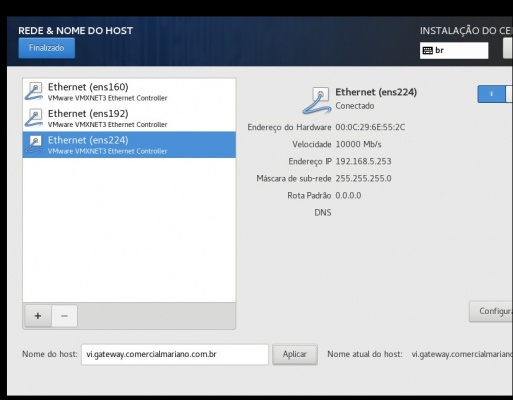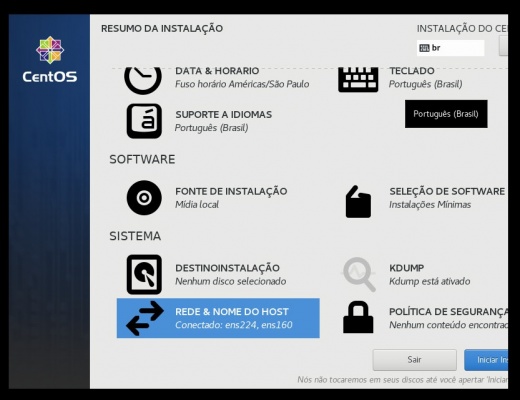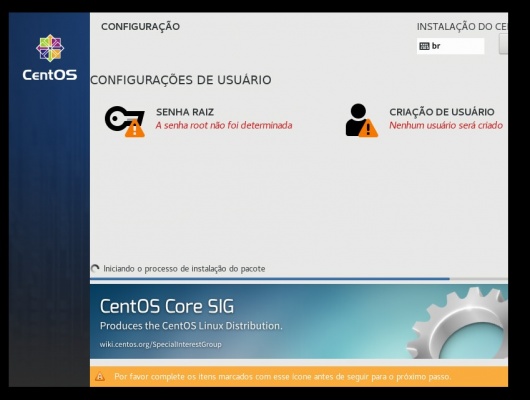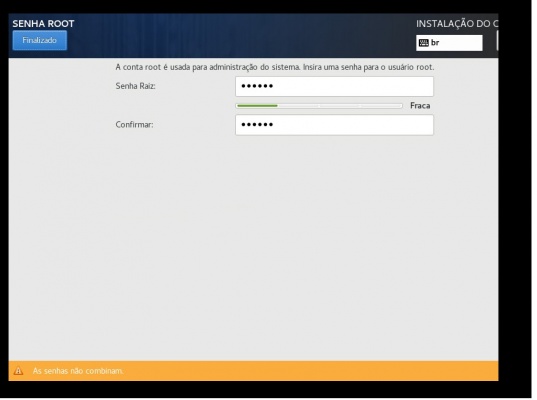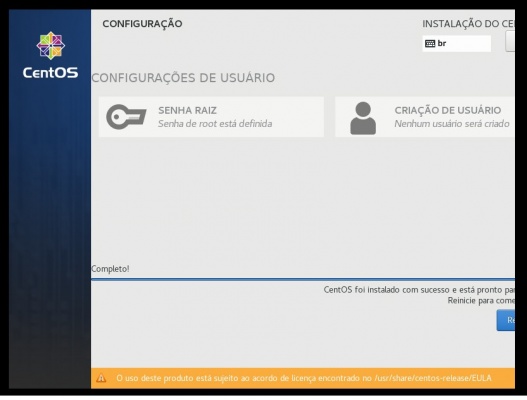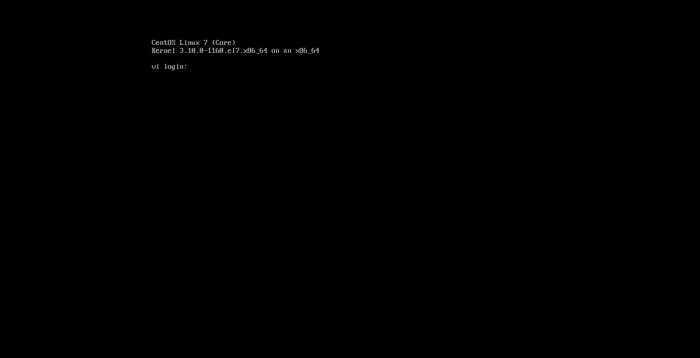Mudanças entre as edições de "Funcao:Instalar S O linux centos distribuicao 7.9"
| (9 revisões intermediárias por um outro usuário não estão sendo mostradas) | |||
| Linha 1: | Linha 1: | ||
Baixar mídia em '''[http://mirror.facom.ufms.br/centos/7.9.2009/isos/x86_64/CentOS-7-x86_64-DVD-2009.iso http://mirror.facom.ufms.br/centos/7.9.2009/isos/x86_64/CentOS-7-x86_64-DVD-2009.iso]''' | Baixar mídia em '''[http://mirror.facom.ufms.br/centos/7.9.2009/isos/x86_64/CentOS-7-x86_64-DVD-2009.iso http://mirror.facom.ufms.br/centos/7.9.2009/isos/x86_64/CentOS-7-x86_64-DVD-2009.iso]''' | ||
| − | <blockquote>[[File: | + | |
| − | <blockquote>[[File: | + | Iniciar instalação |
| − | <blockquote>[[File: | + | <blockquote>[[File:CentOs 7 9 A.jpg|700x400px|RTENOTITLE]]</blockquote> |
| − | <blockquote>[[File: | + | Não é necessário aguardar a verificação da ISO. Clicar no ESC para pular esta parte. |
| − | <blockquote>[[File: | + | <blockquote>[[File:CentOs 7 9 B.jpg|700x400px|RTENOTITLE]]</blockquote> |
| − | <blockquote>[[File: | + | Selecionar idioma Portugues Brasil |
| − | <blockquote>[[File: | + | <blockquote>[[File:CentOs 7 9 C.jpg|700x400px|RTENOTITLE]]</blockquote> |
| − | <blockquote>[[File: | + | Selecionar o icone de Destino Instalação |
| − | <blockquote>[[File: | + | <blockquote>[[File:CentOs 7 9 D.jpg|700x400px|RTENOTITLE]]</blockquote><blockquote>[[File:CentOs 7 9 E.jpg|700x400px|RTENOTITLE]]</blockquote> |
| − | <blockquote>[[File: | + | Selecionar o local disponivel para a instalação |
| − | <blockquote>[[File: | + | <blockquote>[[File:CentOs 7 9 F.jpg|700x400px|RTENOTITLE]]</blockquote> |
| − | <blockquote>[[File: | + | Selecionar o icone "Rede & Nome do Host" <span style="color:#FF0000">'''(Seguir orientação da Equipe de TI)'''</span> |
| − | <blockquote>[[File: | + | <blockquote>[[File:CentOs 7 9 G.jpg|700x400px|RTENOTITLE]]</blockquote> |
| − | <blockquote>[[File: | + | Configurar a primeira placa de rede para a WAN1 (Operadora Principal de Internet da unidade) |
| − | <blockquote>[[File: | + | <blockquote>[[File:CentOs 7 9 H.jpg|700x400px|RTENOTITLE]]</blockquote><blockquote>[[File:CentOs 7 9 I.jpg|700x400px|RTENOTITLE]]</blockquote><blockquote>[[File:CentOs 7 9 J.jpg|700x400px|RTENOTITLE]]</blockquote> |
| − | <blockquote>[[File: | + | Configurar a segunda placa de rede para a WAN2 (Operadora de Redundancia de Internet da Unidade) |
| − | <blockquote>[[File: | + | <blockquote>[[File:CentOs 7 9 K.jpg|700x400px|RTENOTITLE]]</blockquote><blockquote>[[File:CentOs 7 9 L.jpg|700x400px|RTENOTITLE]]</blockquote><blockquote>[[File:CentOs 7 9 M.jpg|700x400px|RTENOTITLE]]</blockquote> |
| − | <blockquote>[[File: | + | Configurar a terceira placa de rede para a LAN (Endereço IP interno da Unidade) <span style="color:#FF0000">'''(Seguir orientação da Equipe de TI)'''</span> |
| − | <blockquote>[[File: | + | <blockquote>[[File:CentOs 7 9 N.jpg|700x400px|RTENOTITLE]]</blockquote><blockquote>[[File:CentOs 7 9 O.jpg|700x400px|RTENOTITLE]]</blockquote> |
| − | <blockquote>[[File: | + | Configurar e aplicar o hostname da unidade |
| + | <blockquote>[[File:CentOs 7 9 P.jpg|700x400px|RTENOTITLE]]</blockquote> | ||
| + | Iniciar a insttalação do S.O. | ||
| + | <blockquote>[[File:CentOs 7 9 Q.jpg|700x400px|RTENOTITLE]]</blockquote> | ||
| + | Durante a Instalação do S.O. efetuar a configuração da senha inicial do root. | ||
| + | <blockquote>[[File:CentOs 7 9 R.jpg|700x400px|RTENOTITLE]]</blockquote><blockquote>[[File:CentOs 7 9 S.jpg|700x400px|RTENOTITLE]]</blockquote> | ||
| + | Aguardar o termino da instalação e reiniciar o S.O. | ||
| + | <blockquote>[[File:CentOs 7 9 T.jpg|700x400px|RTENOTITLE]]</blockquote> | ||
| + | Acessar o terminal com o usuário root e a senha inicial cadastrada durante a instalação | ||
| + | <blockquote>[[File:CentOs 7 9 U.jpg|700x400px|RTENOTITLE]]</blockquote> | ||
| + | Efetuar teste de ping para acesso interno e externo. | ||
Edição atual tal como às 16h56min de 27 de maio de 2021
Baixar mídia em http://mirror.facom.ufms.br/centos/7.9.2009/isos/x86_64/CentOS-7-x86_64-DVD-2009.iso
Iniciar instalação
Não é necessário aguardar a verificação da ISO. Clicar no ESC para pular esta parte.
Selecionar idioma Portugues Brasil
Selecionar o icone de Destino Instalação
Selecionar o local disponivel para a instalação
Selecionar o icone "Rede & Nome do Host" (Seguir orientação da Equipe de TI)
Configurar a primeira placa de rede para a WAN1 (Operadora Principal de Internet da unidade)
Configurar a segunda placa de rede para a WAN2 (Operadora de Redundancia de Internet da Unidade)
Configurar a terceira placa de rede para a LAN (Endereço IP interno da Unidade) (Seguir orientação da Equipe de TI)
Configurar e aplicar o hostname da unidade
Iniciar a insttalação do S.O.
Durante a Instalação do S.O. efetuar a configuração da senha inicial do root.
Aguardar o termino da instalação e reiniciar o S.O.
Acessar o terminal com o usuário root e a senha inicial cadastrada durante a instalação
Efetuar teste de ping para acesso interno e externo.